Accessing Amplifier images offline
On this page
If the VM Squared Dashboard, for whatever reason, is unable to reach the SoftIron Marketplace endpoints directly, the Images can be downloaded by another machine via the SoftIron Amplifier WebGUI and uploaded to the Dashboard locally.
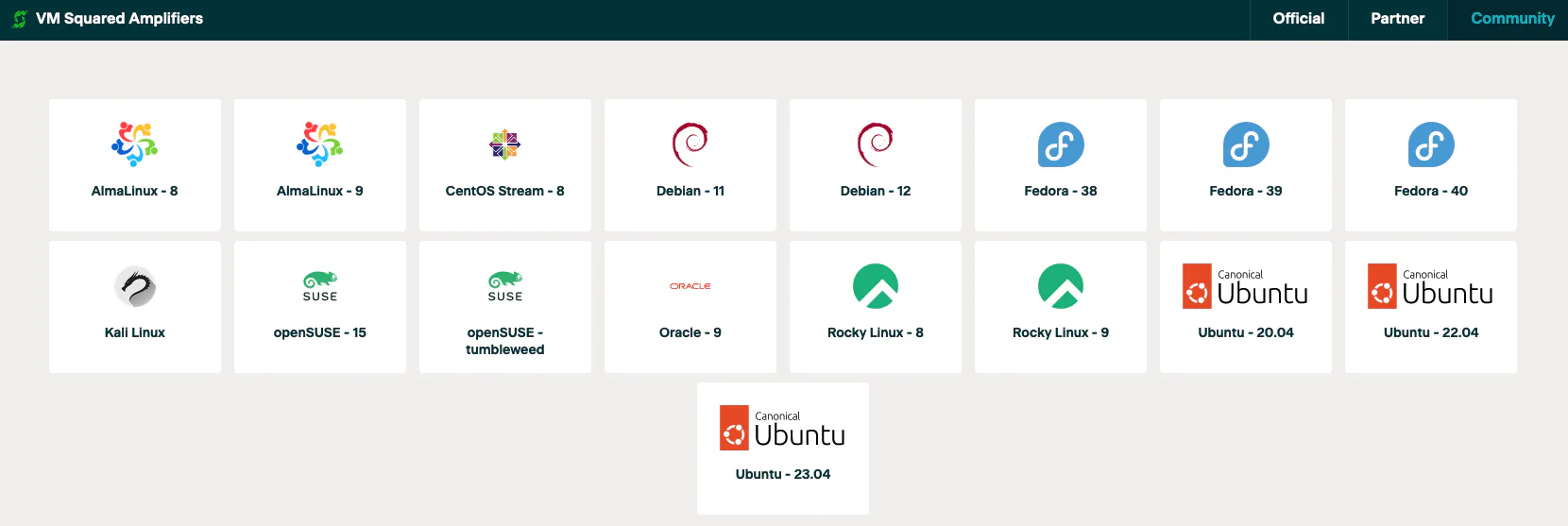 VM Squared Amplifier WebGUI Example
VM Squared Amplifier WebGUI Example
Download Image File
There are several marketplaces supported by SoftIron, which contain various Appliances and Images to be used within VM Squared to create Templates and devices to use within the cluster’s infrastructure. Access to these marketplaces requires authorization and can be granted via an e-mail to support@softiron.com.
Once access is secured and you’ve logged into the desired VM Squared Marketplace WebGUI (SoftIron Official, Community, Partner, etc.), simply click on the item you wish to download and its page will open up with a short description and Template configurations.
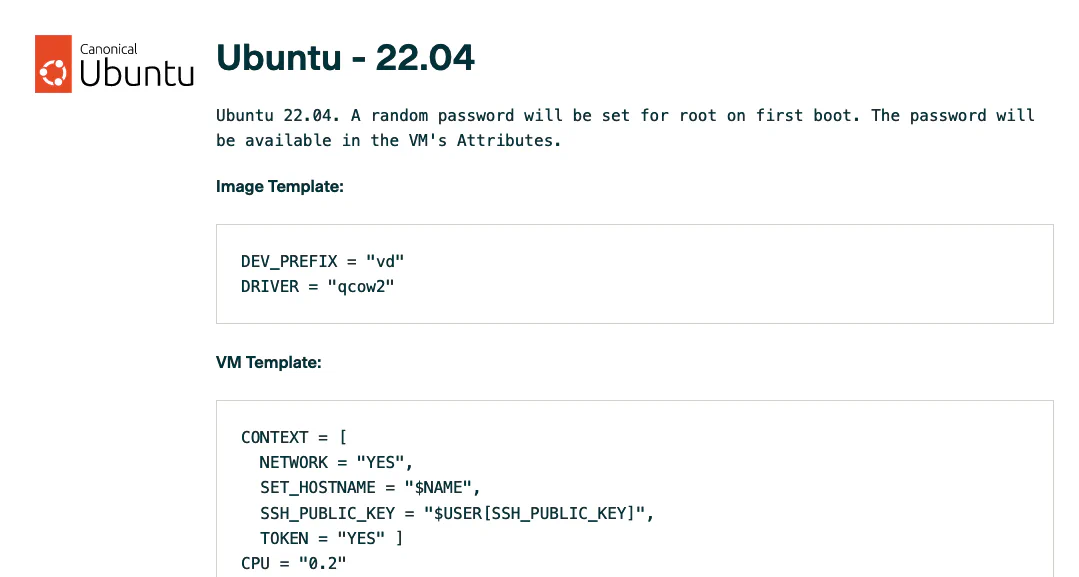
To download the file that will be uploaded to the VM Squared Dashboard, scroll down to the bottom of this window and click
![]() to download to local machine.
to download to local machine.
Create Image
Now that the image has been downloaded, the file can be verified with the checksum listed above the download button; once verified, it can be brought via sneakernet to the device that is able to upload files to the VM Squared Dashboard.
From the dashboard, navigate the GUI to create an image, and enter the necessary information to upload the image to the desired datastore.
For detailed instructions, follow the guide found at Creating Images from ISOs.
| Prefix | Device Type |
|---|---|
| hd | IDE |
| sd | SCSI / SATA |
| vd | KVM virtio disk |
The required Advanced Options’ inputs are on the Amplifier WebGUI page labeled Image Template where the DEV_PREFIX refers to the BUS or the device being emulated and the DRIVER refers to the image data type.
The Image creation will take a few moments to upload to the datastore and be registered in the system. The appliance template can be created in the meantime.